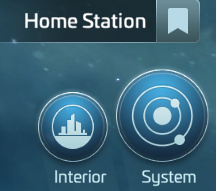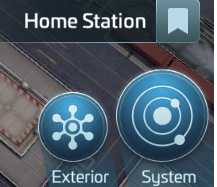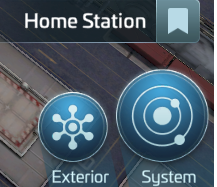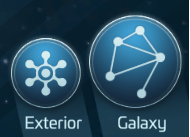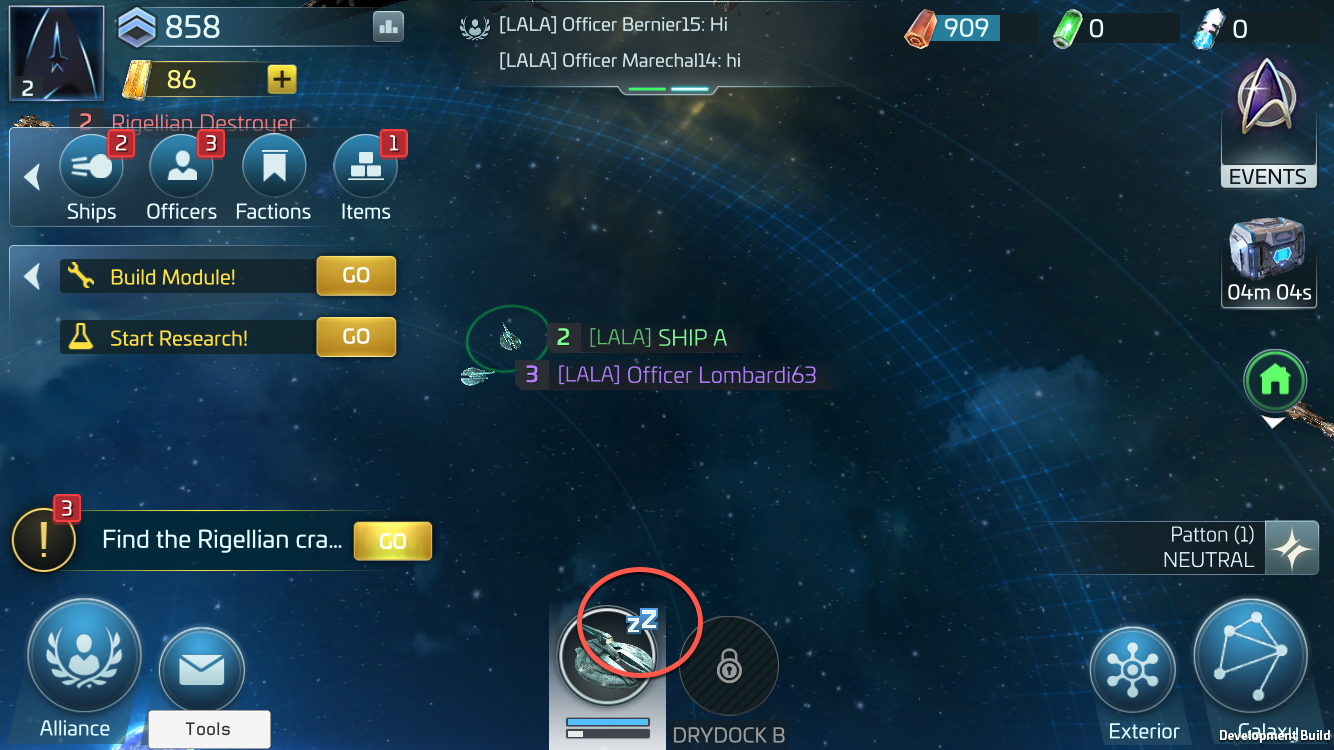This view shows the heart of your station — the main buildings.
Access it by tapping the Interior icon on the right side of your screen.
Each building has unique benefits. Tap on one to see its details, then open the DETAILS tab to learn how upgrading it will help you progress.
The Exterior is the outer layer of your station, where you’ll find your Drydocks and Station Defenses.
Enter this view by tapping the Exterior icon on the right.
Just like the Interior, the buildings here are key to your station’s strength and growth.
This view lets you explore the Galaxy, one system at a time.
Tap the System button on the bottom right to see the system where your station is located.
Tap Locate on any ship to instantly find which system it’s in.
You can:
Tap any spot in a system to send your selected ship there.
Tap objects (like mining nodes) to see how your ship can interact with them.
Galaxy:
The Galaxy map shows how all systems connect.
From within any system, tap the Galaxy icon to open it.
Use this map to send ships to new systems. Your ships will enter warp to travel, and they can’t be attacked while warping.
Some systems are locked until you upgrade your ship’s warp range.